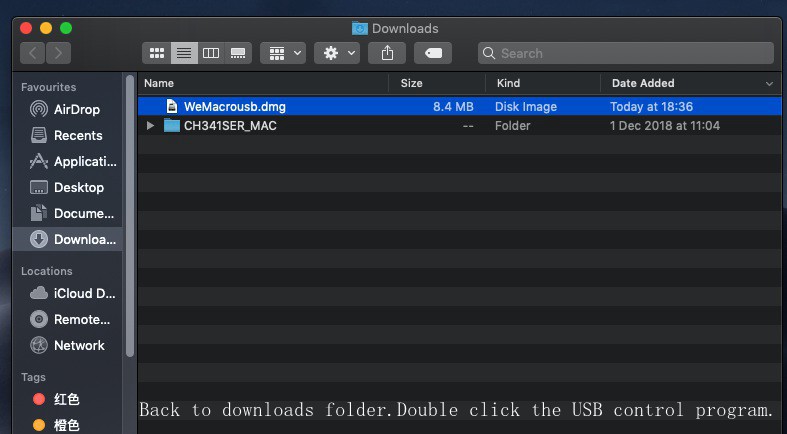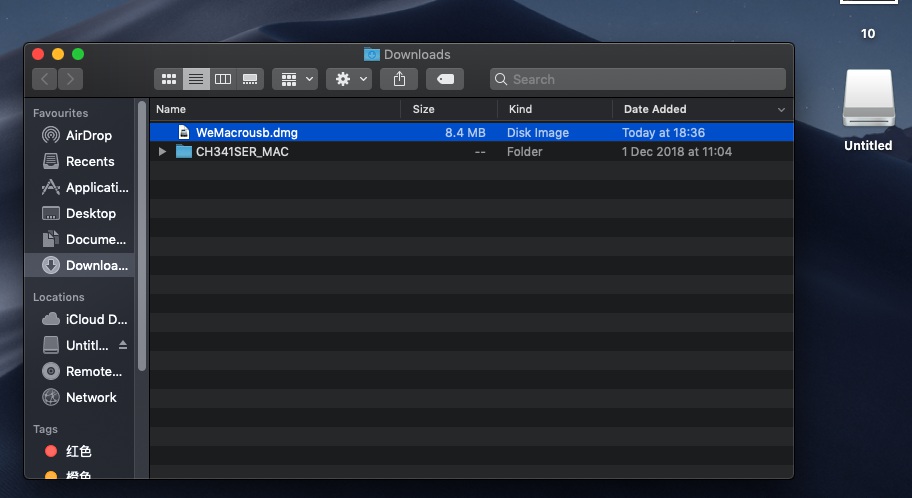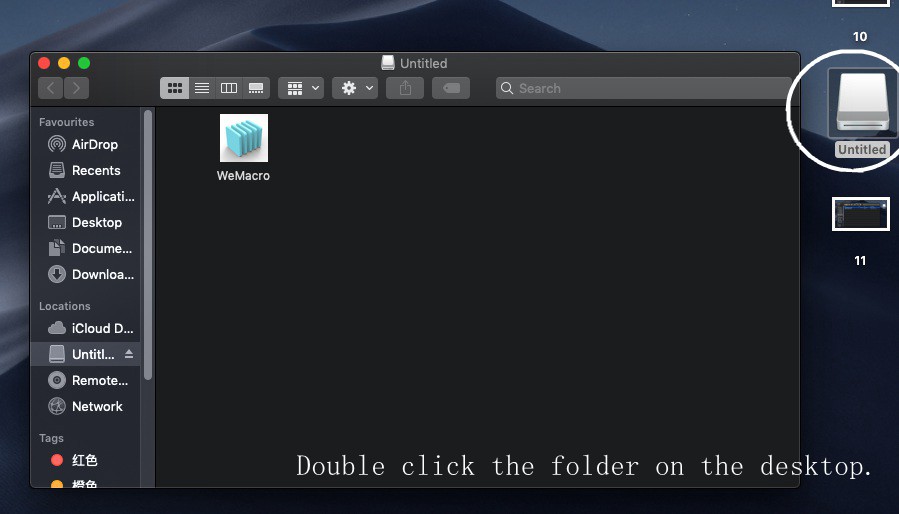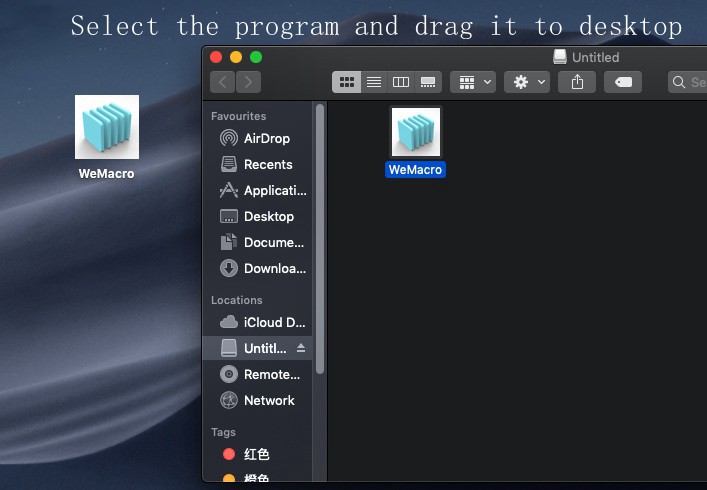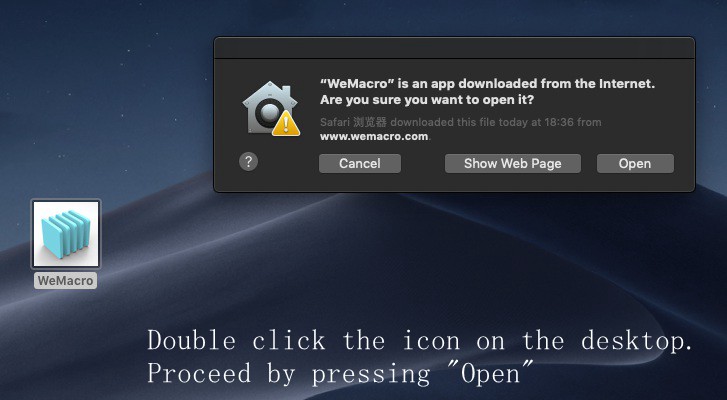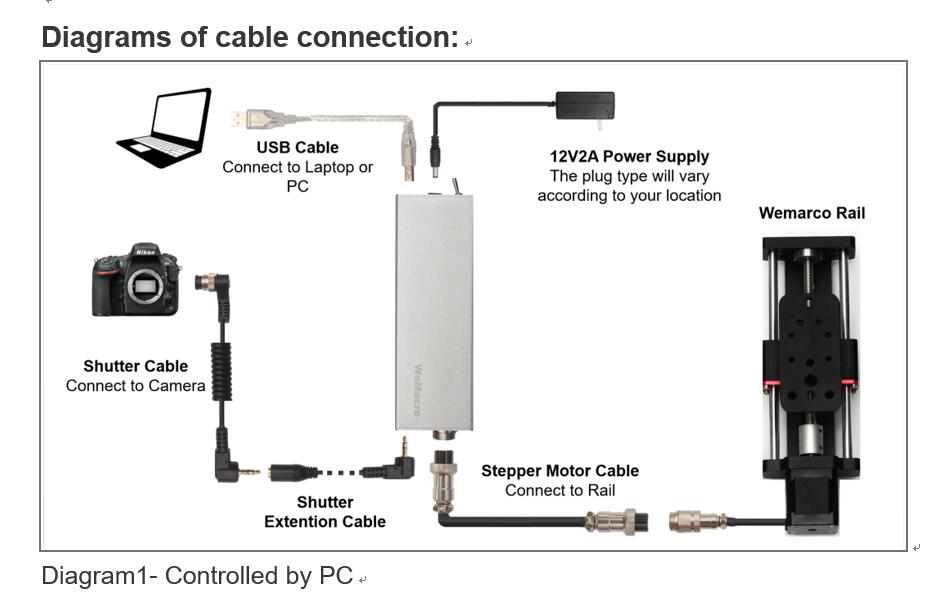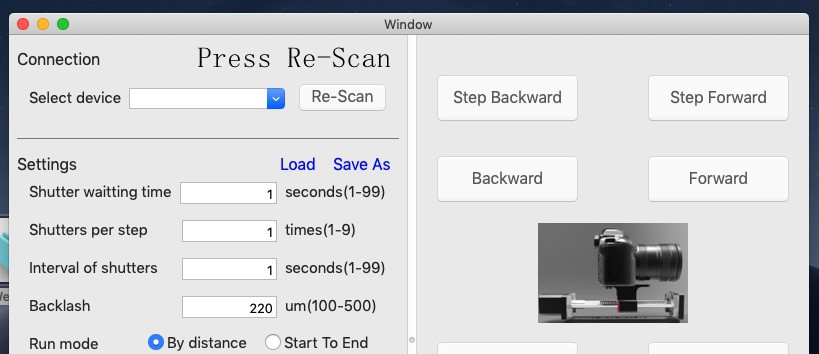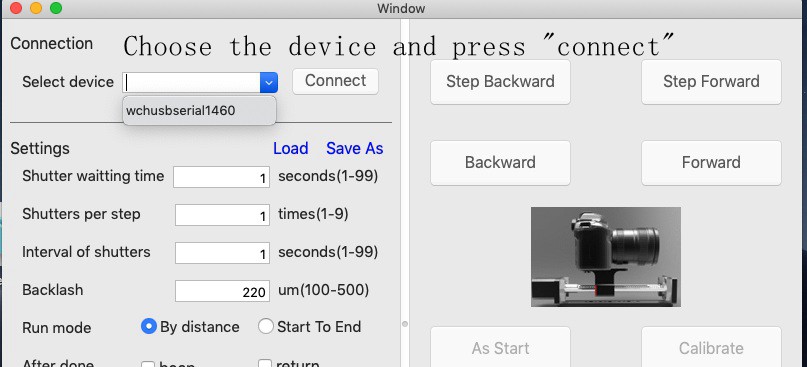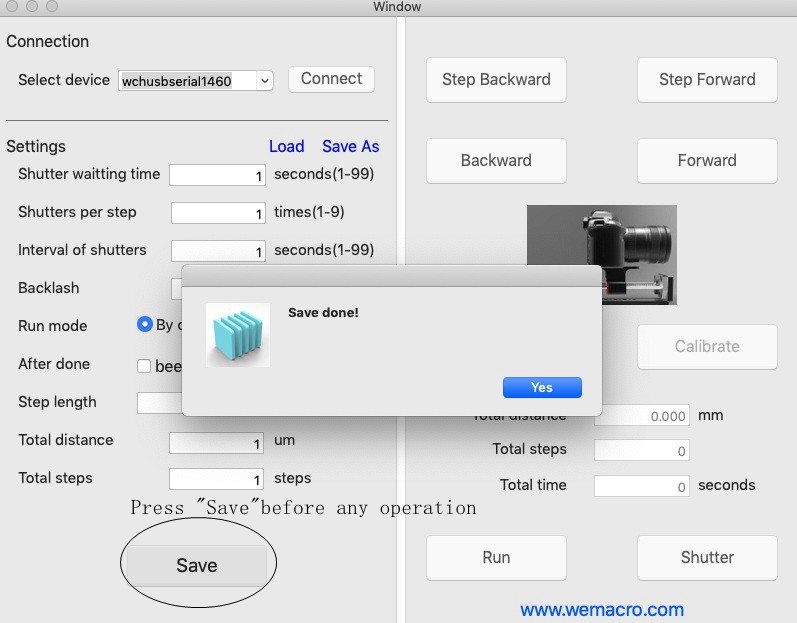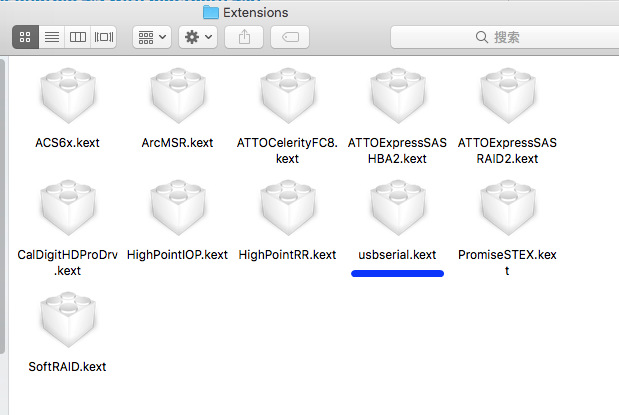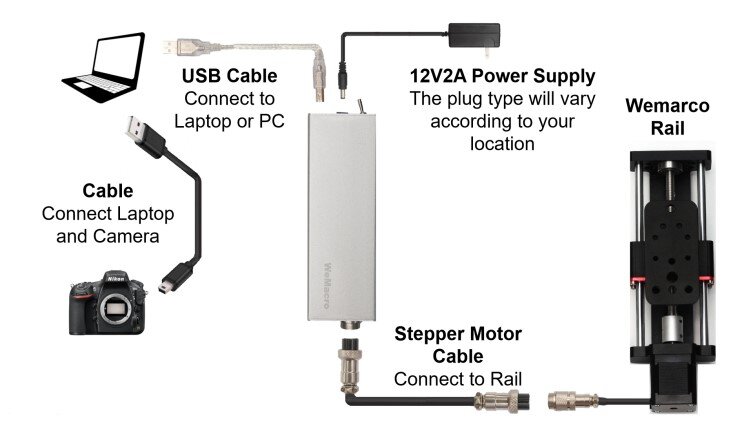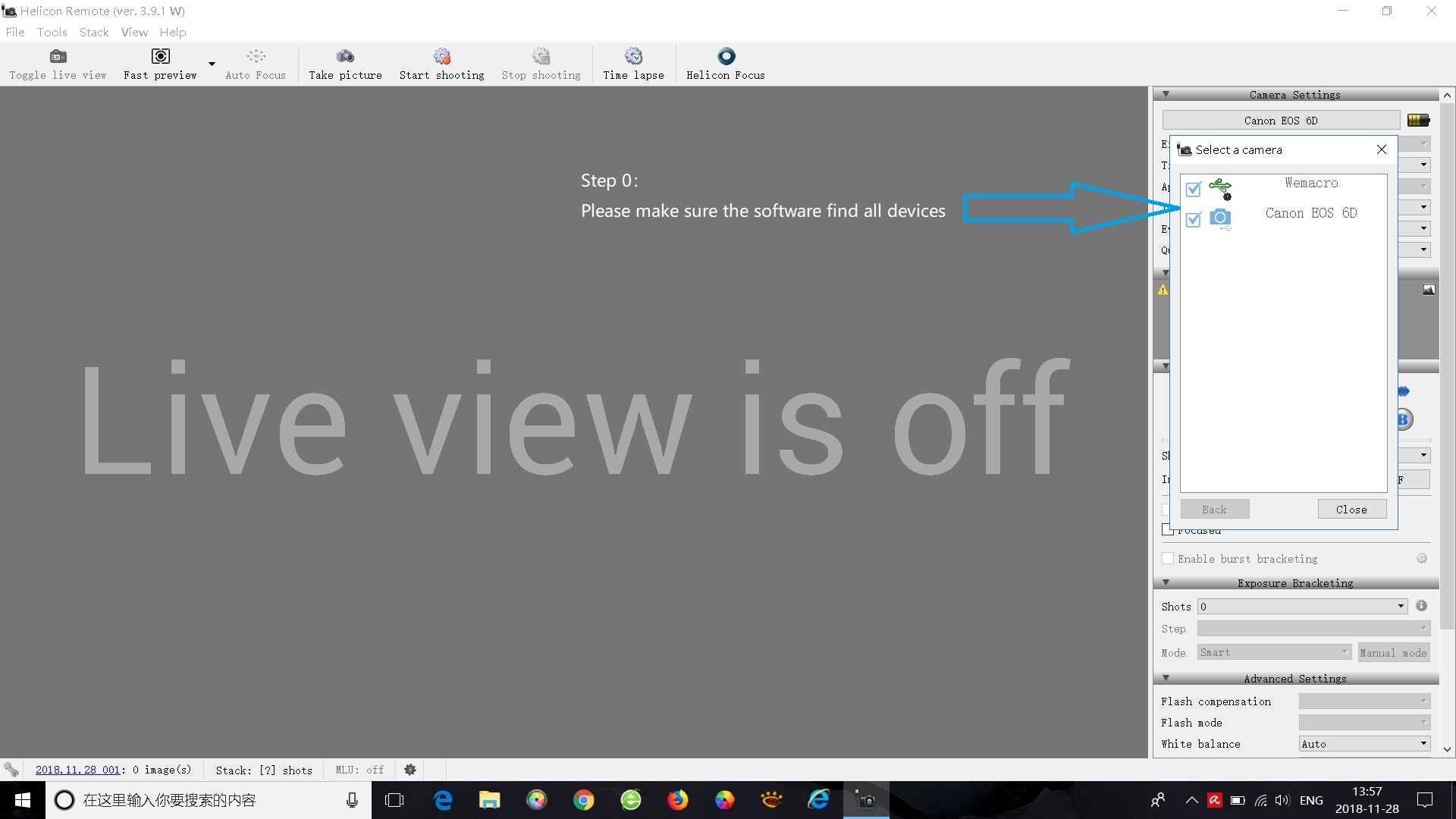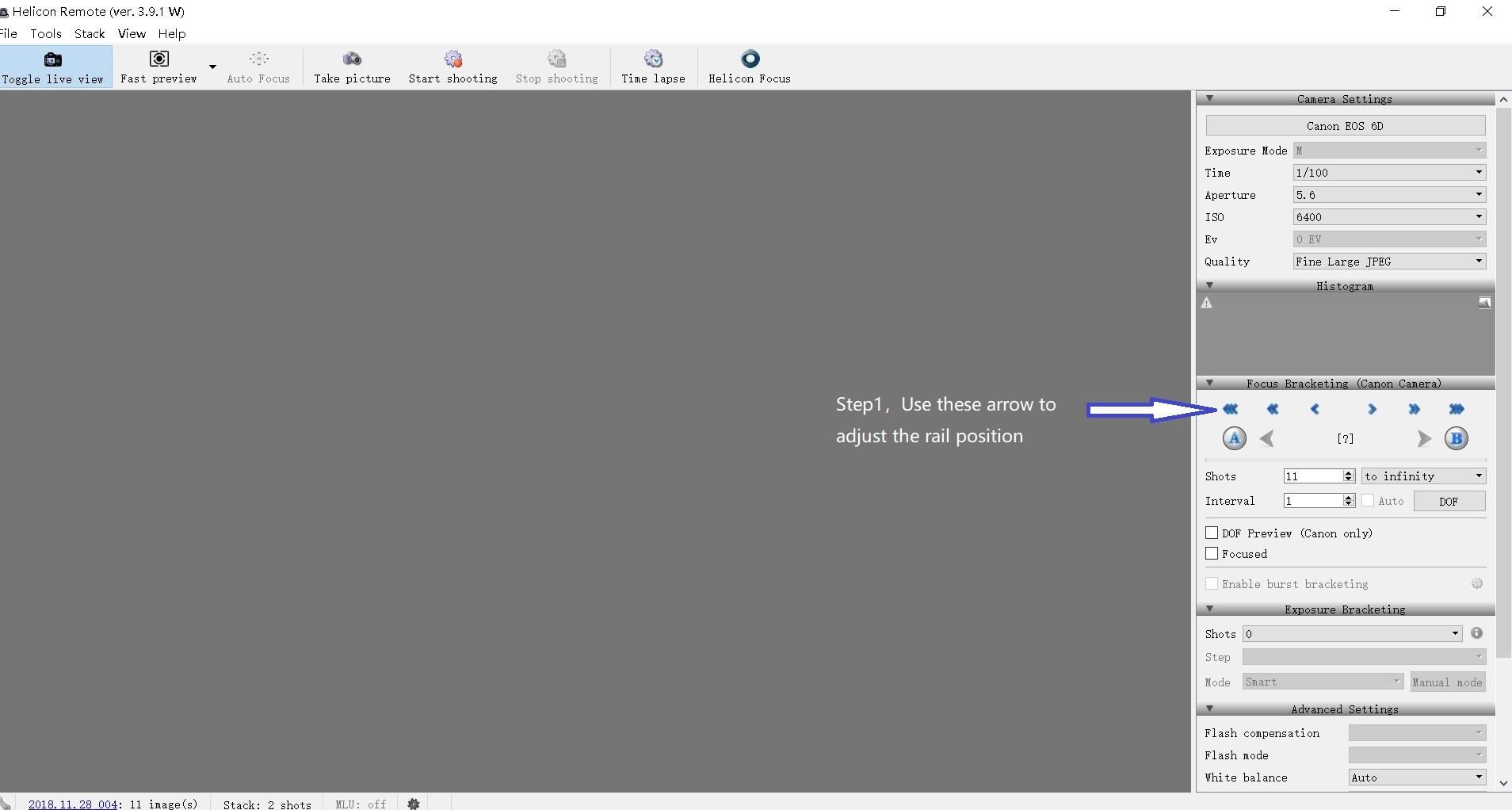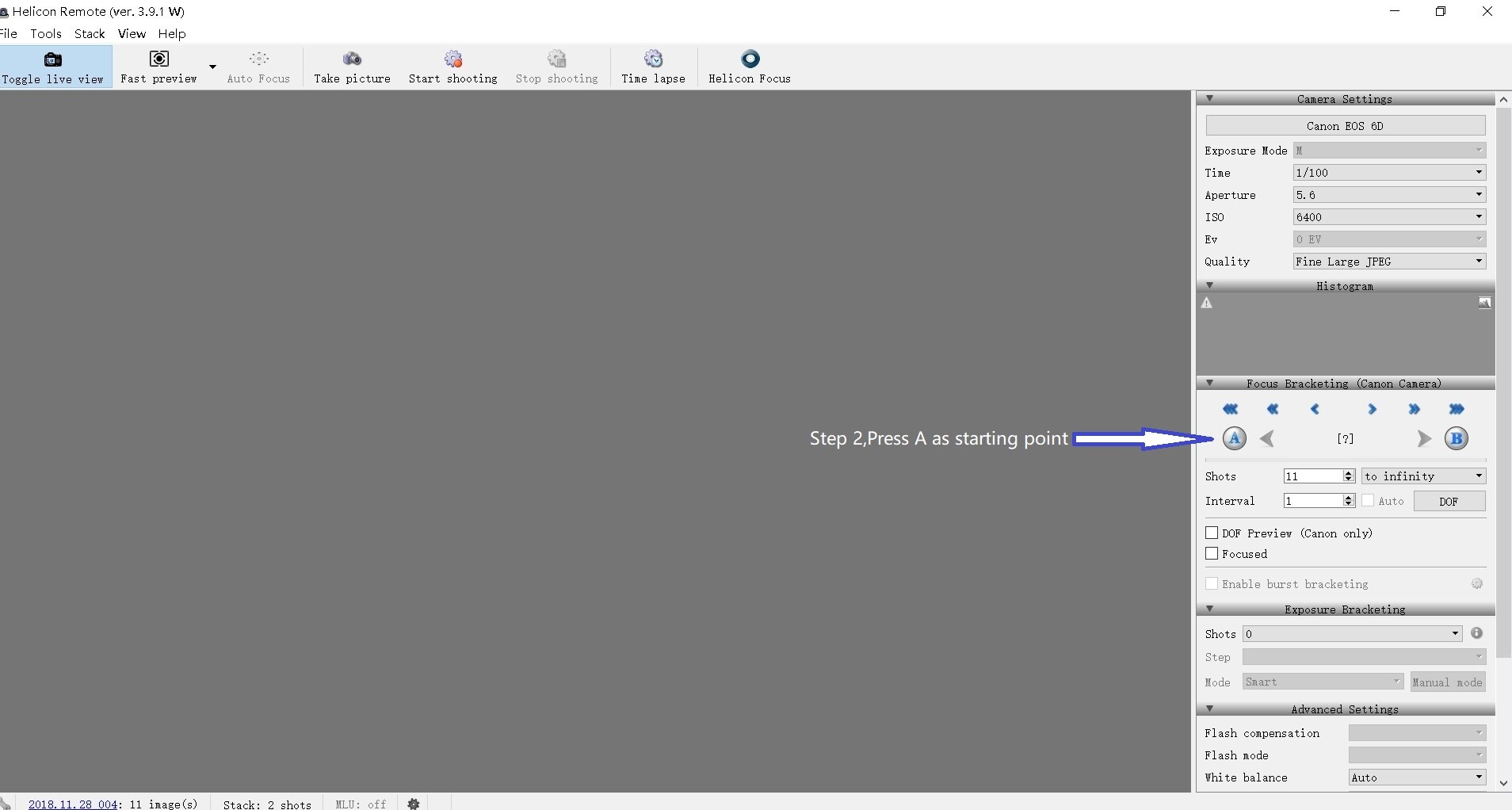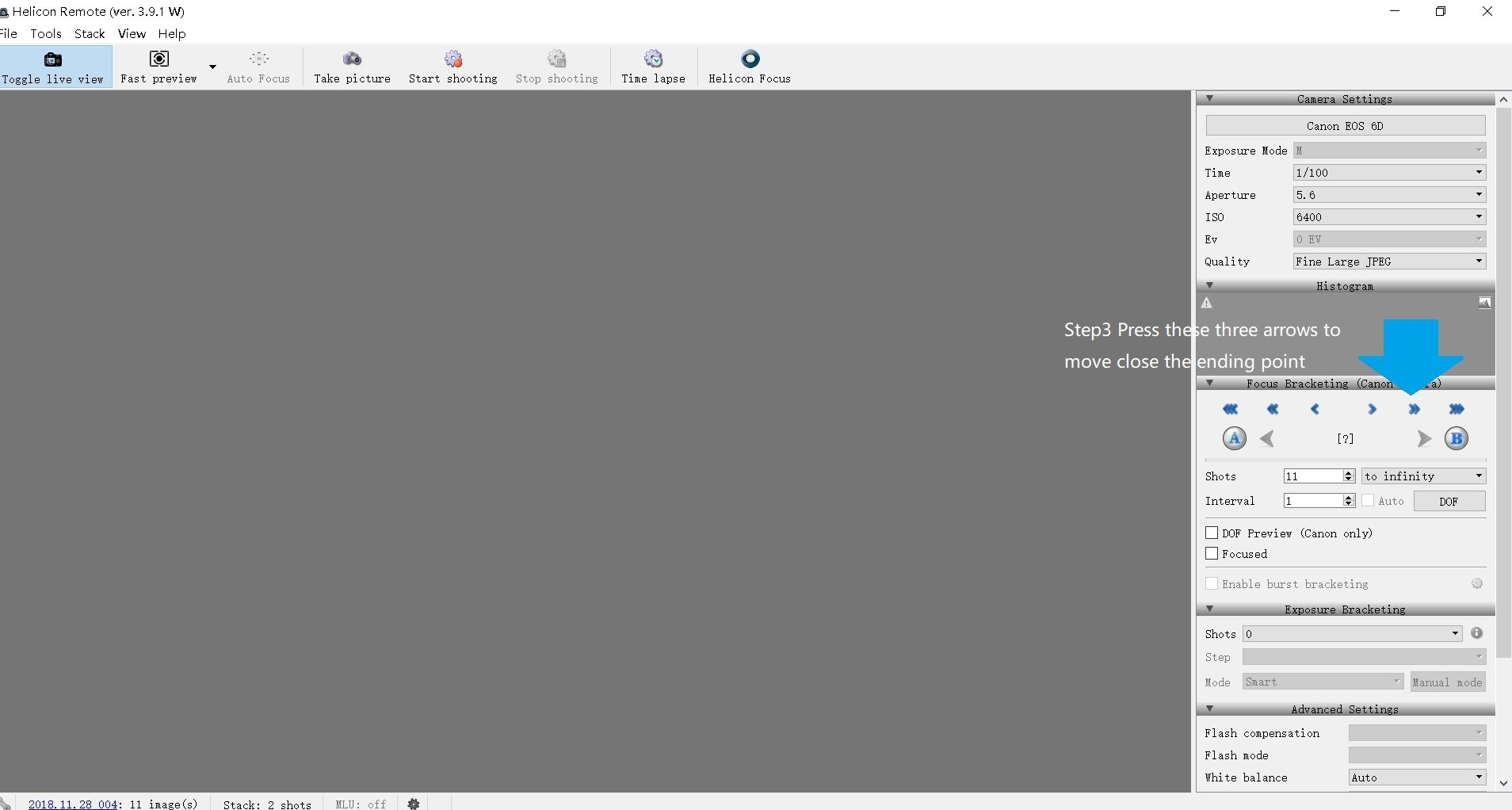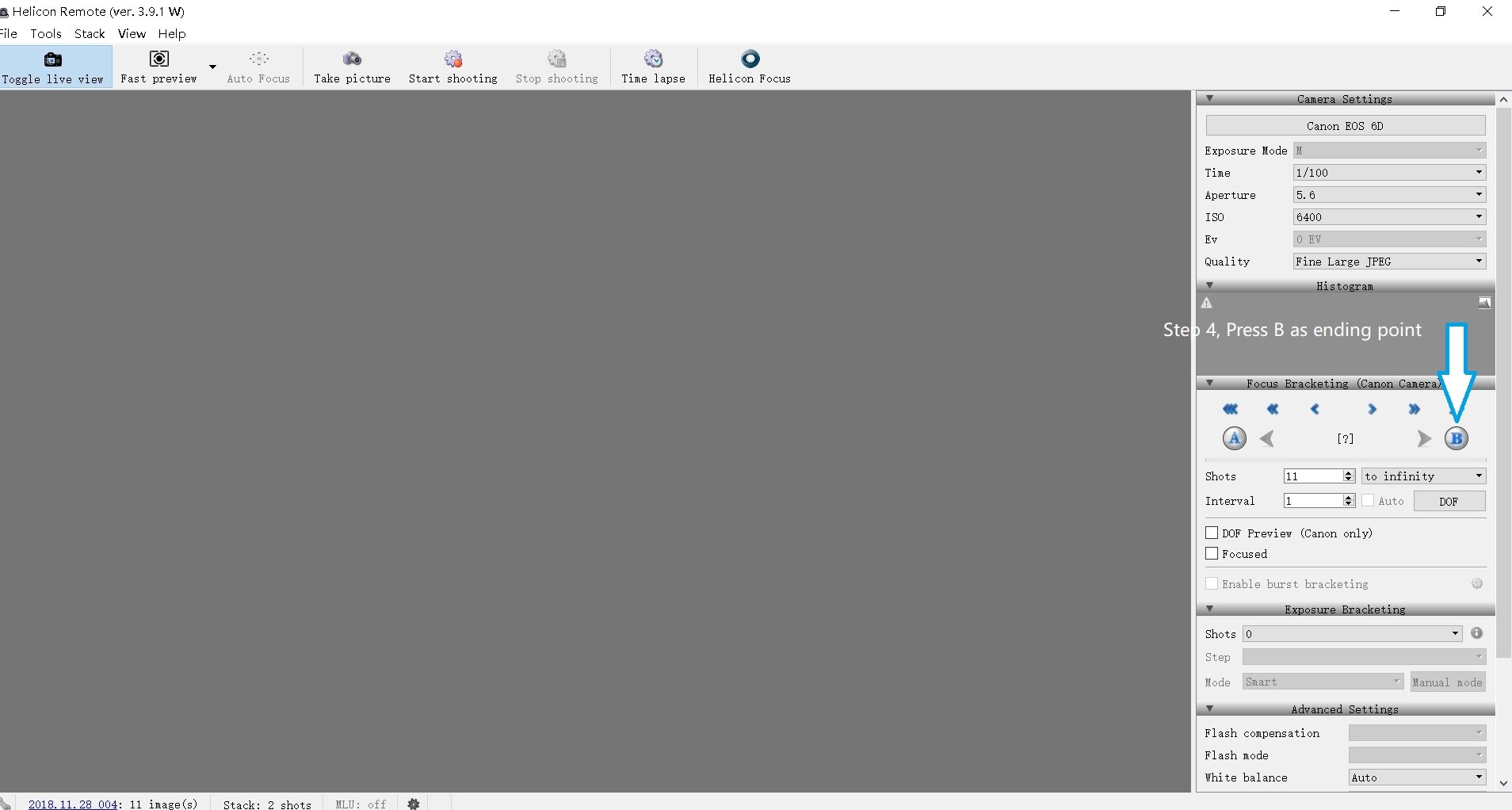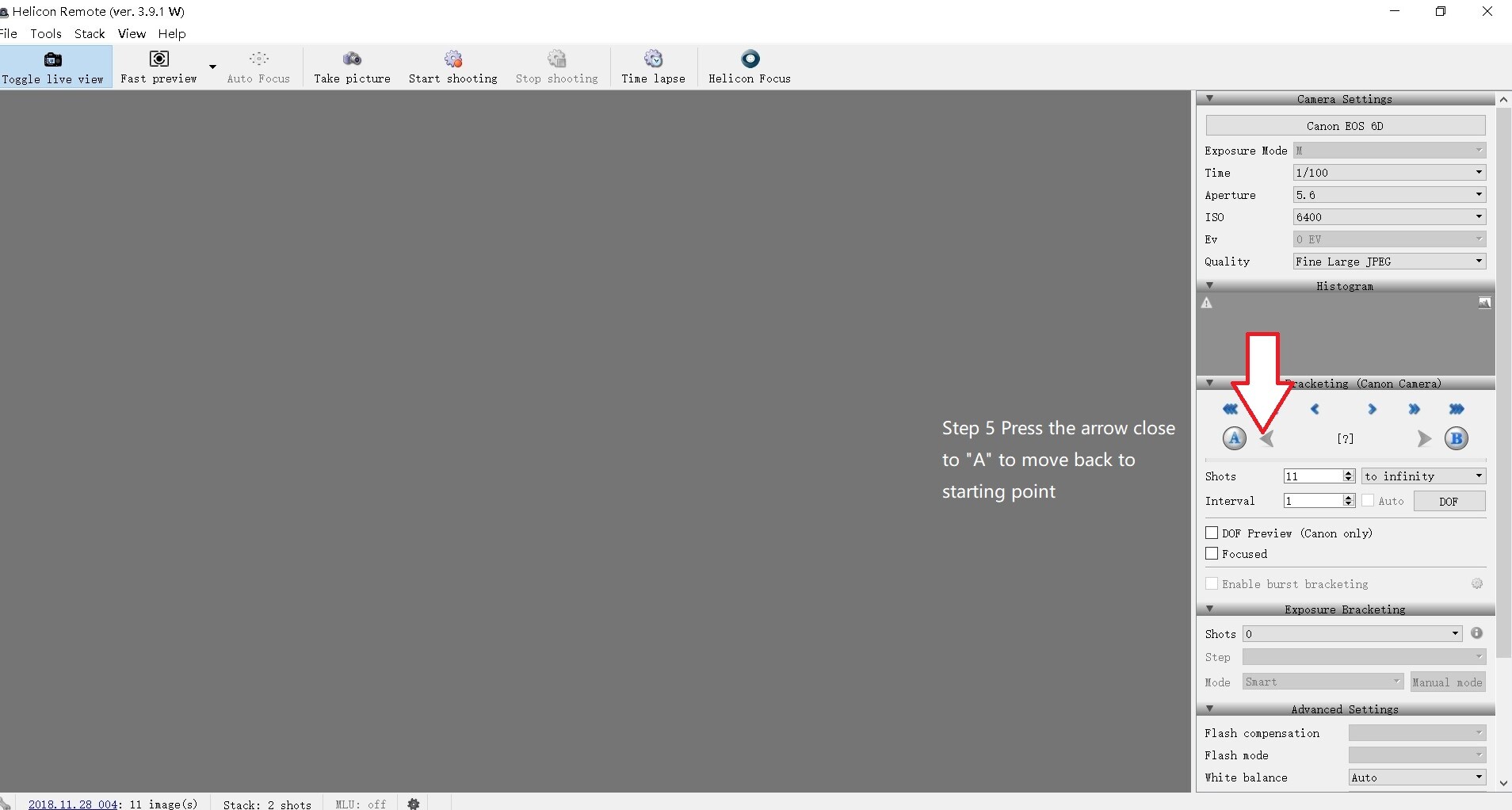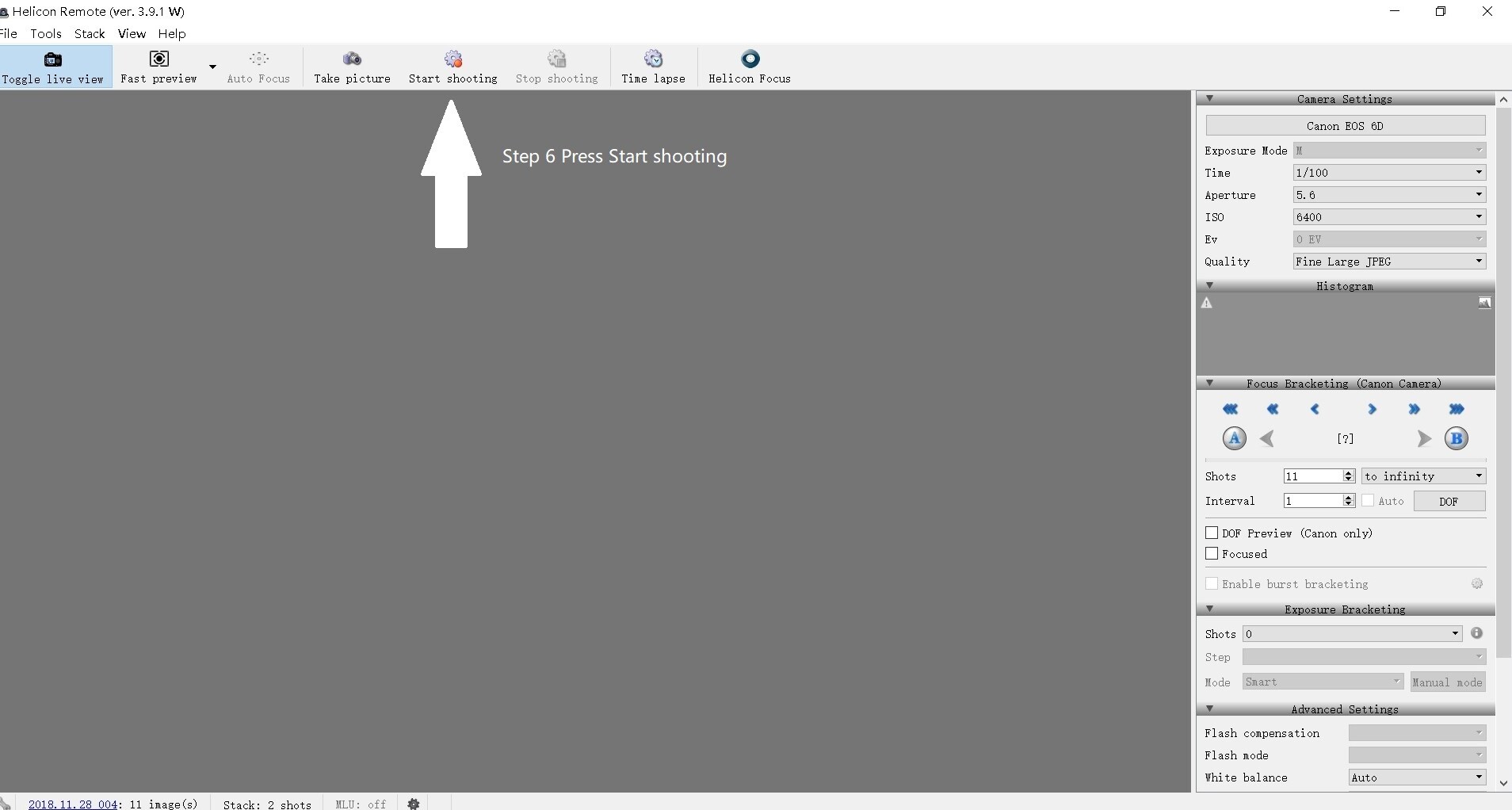[afwc_registration_form]
Author:
How to control two WeMacro rail in MacOS
First,please make sure that all control boxes are plugged in and switched off. There is no USB cable connected to any of the control boxes at this time.
Then switch on one of the control box switches and connect it without the USB cable. Open the MacOS program of WeMacro and select the Bluetooth connection method, select the “HC-08” device in the program and click on Connect.
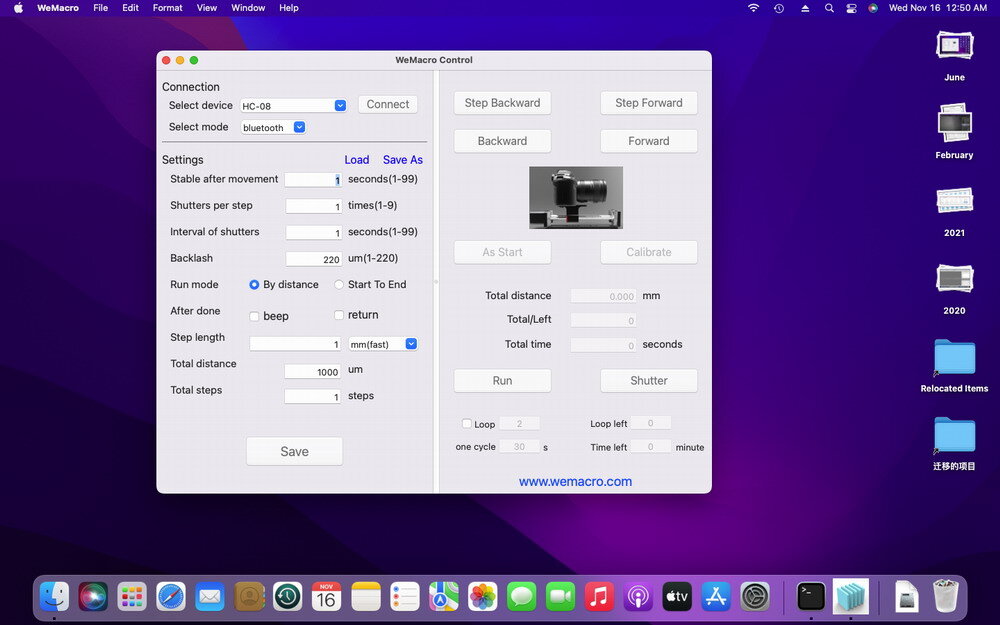
Press“Save”and control the first rail to move or take picture.
Then power on the second controller and connect this controller to the Mac computer using the USB cable.
Then go through the “Finder”, find “Application”, find WeMacro and right click on it. Click on “Show package content”.
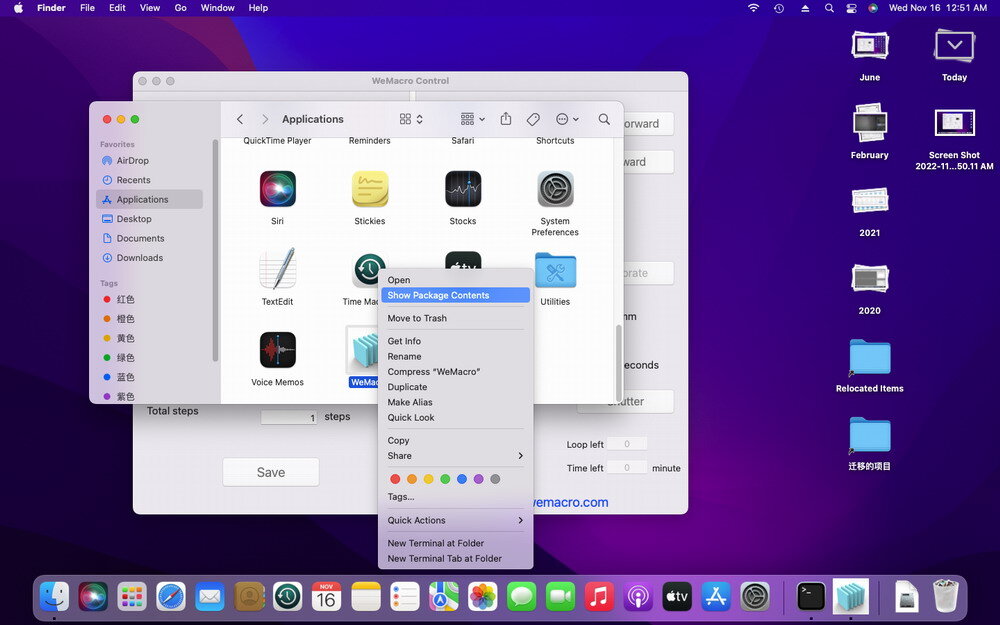
You will see the following, select MacOS and double click “MacOS”
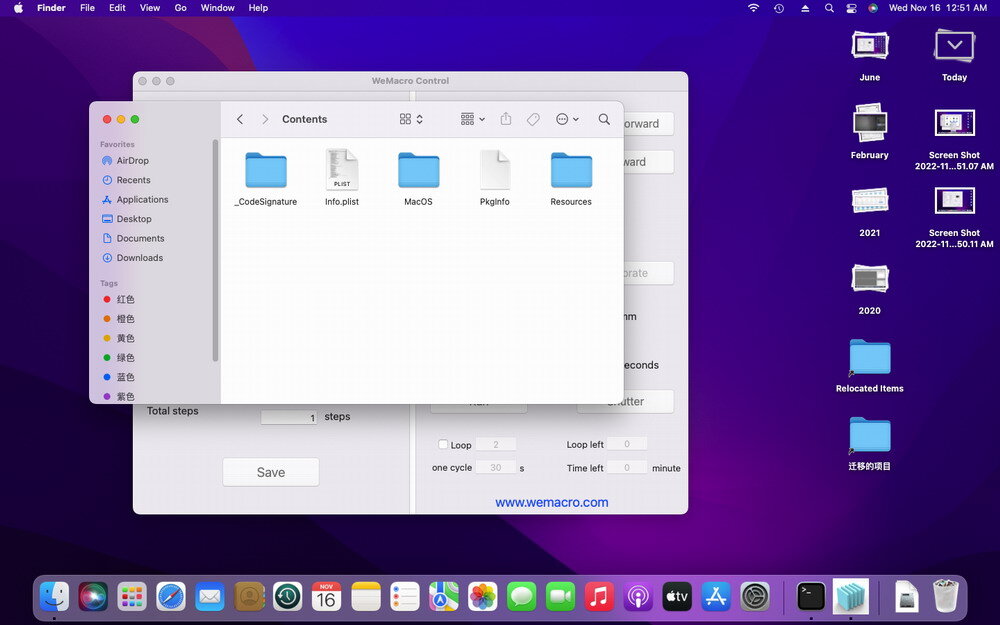
You will then see an icon with the name WeMacro. Double click on it to open a second WeMacro application.
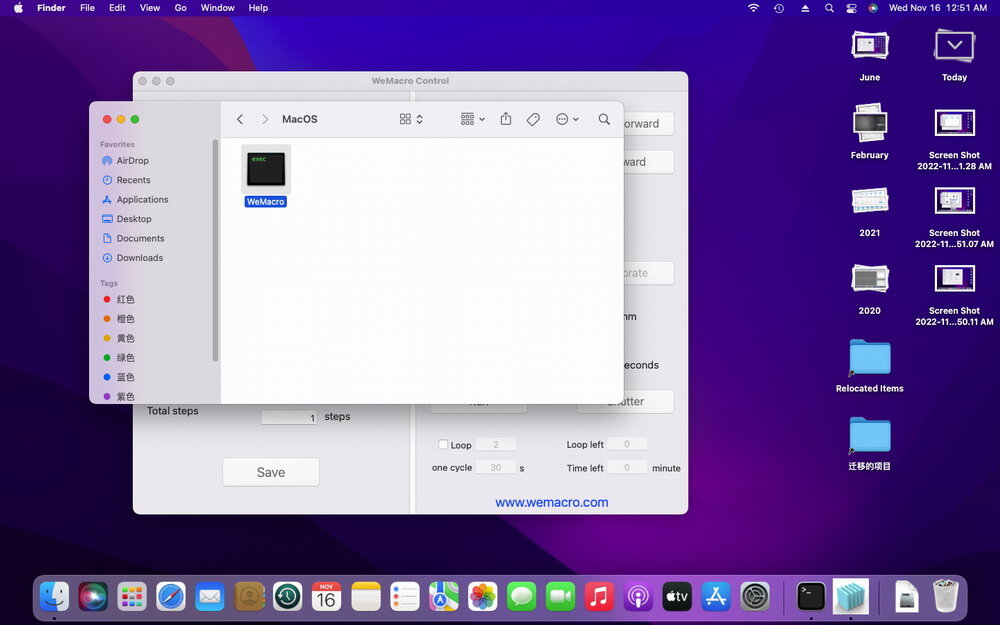
A terminal window will also be displayed, please do not close the terminal window.
In the second WeMacro application that opens, select the USB connection, select the device, click on Connect and then click on “Save” to complete the connection of the second device.
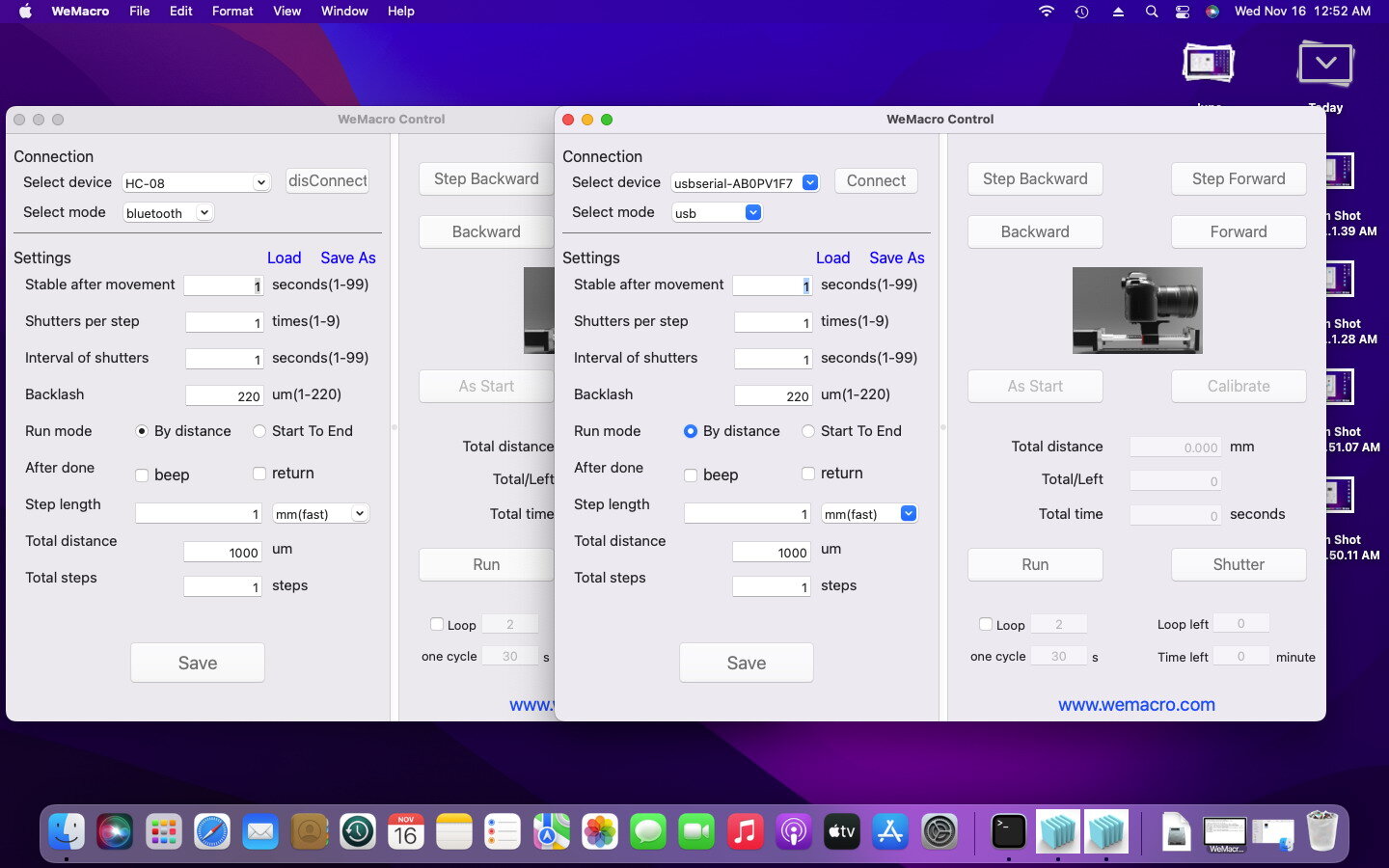
How to install driver on MacOS later than 10.15 if need
In most cases, MacOS has integrated chip driver, no need to install it separately.This article takes MacOS12.4 as an example to demonstrate how to install the driver. This method is only used in some special cases. Please be careful not to install the D2XX helper driver under any circumstances.
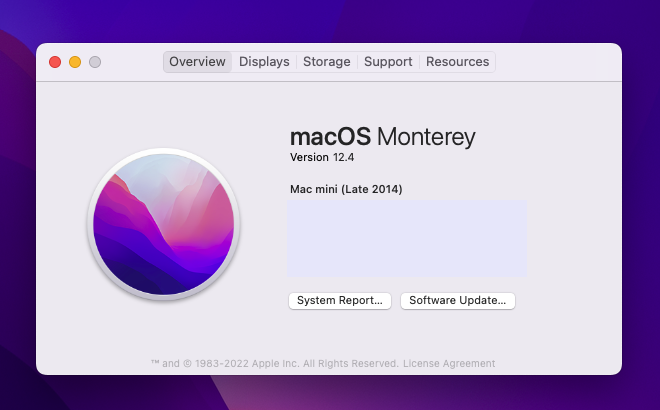
Please download the driver file indicated in the following figure from this webpage. (https://ftdichip.com/drivers/vcp-drivers/) 1.5.0 DMG file.
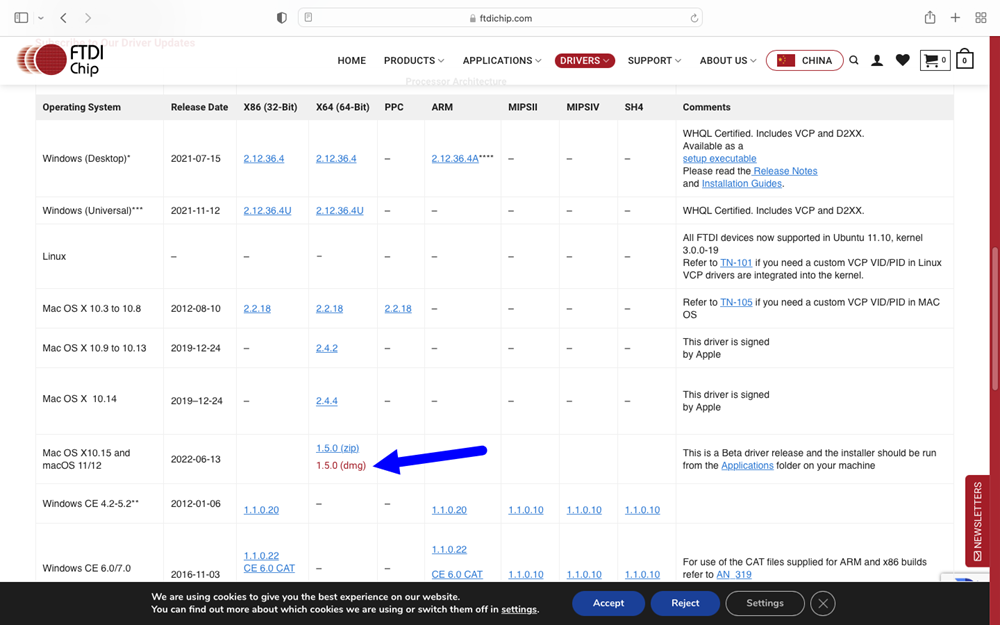
Double click the file you download and move this file to the application directory
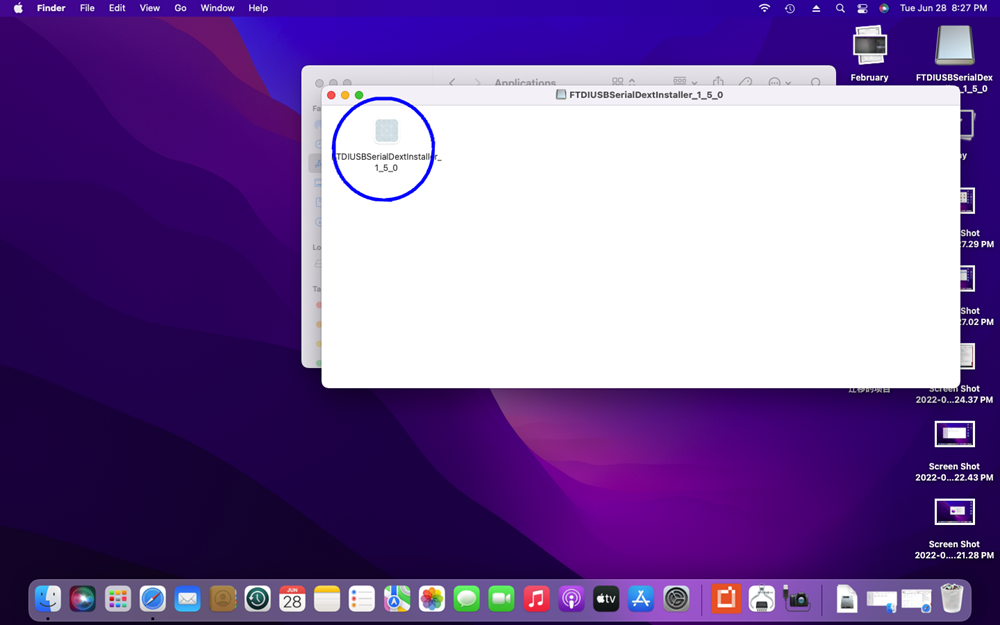
Drag this file to the application directory
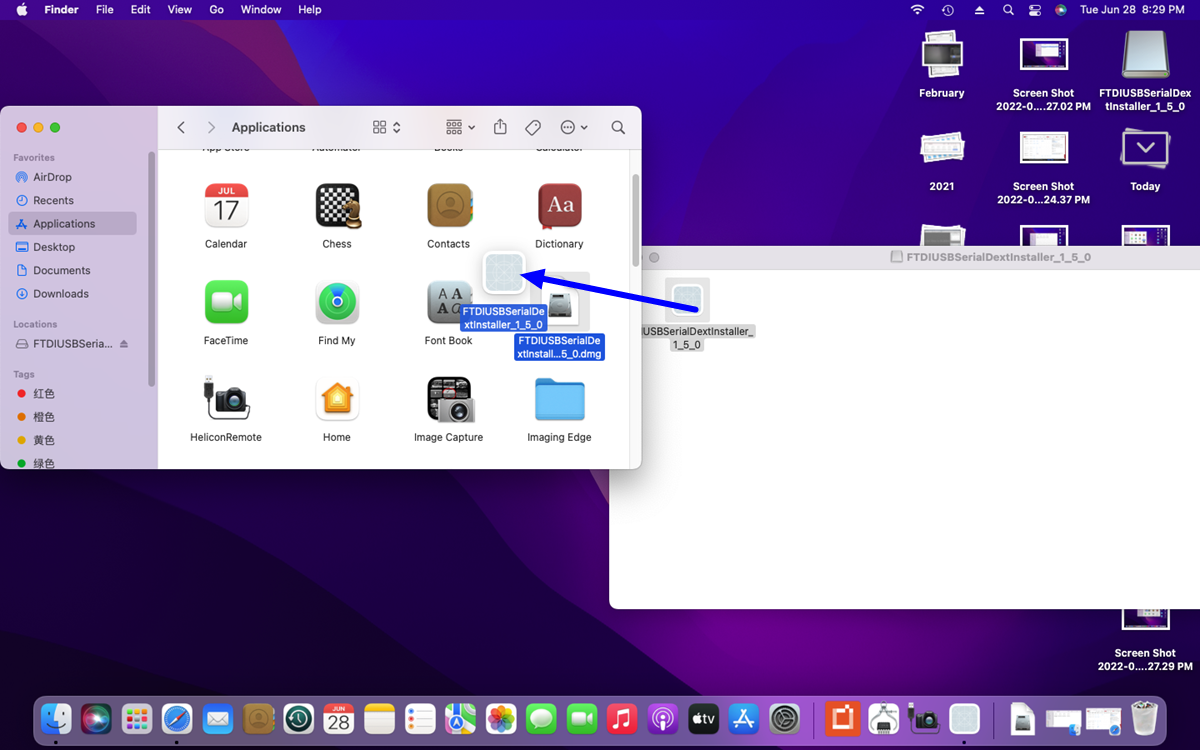
Doule click this file in application directory,you will get a popup prompt as below.Click “Open”
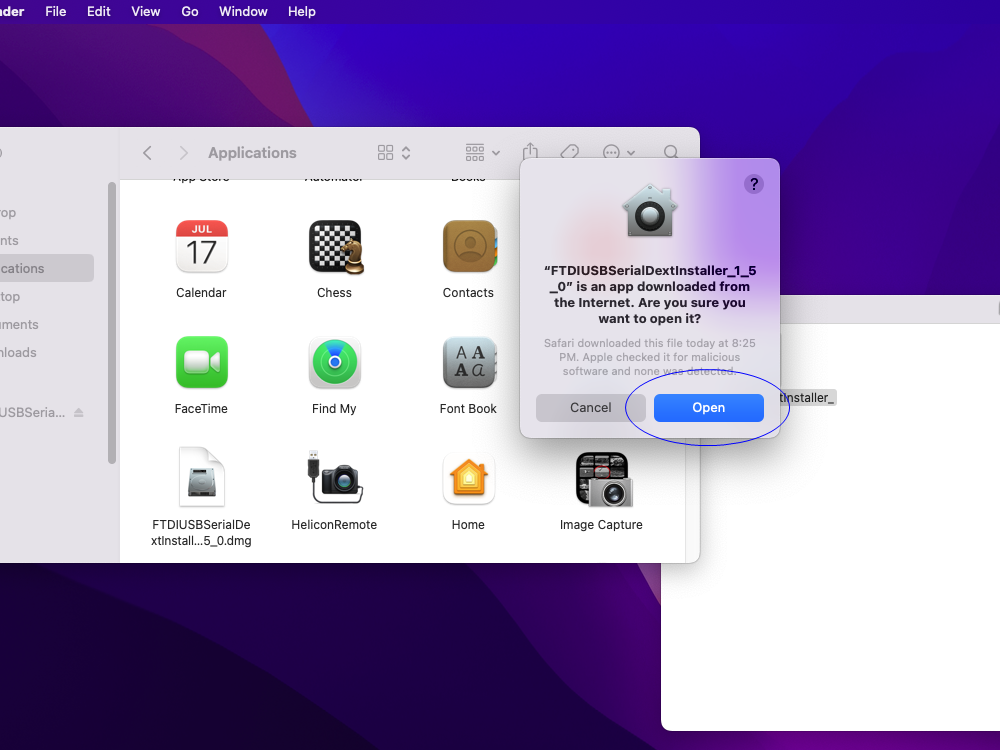
After you click “Open”, the following interface will appear, click “Install” and then click “Open security Preference”
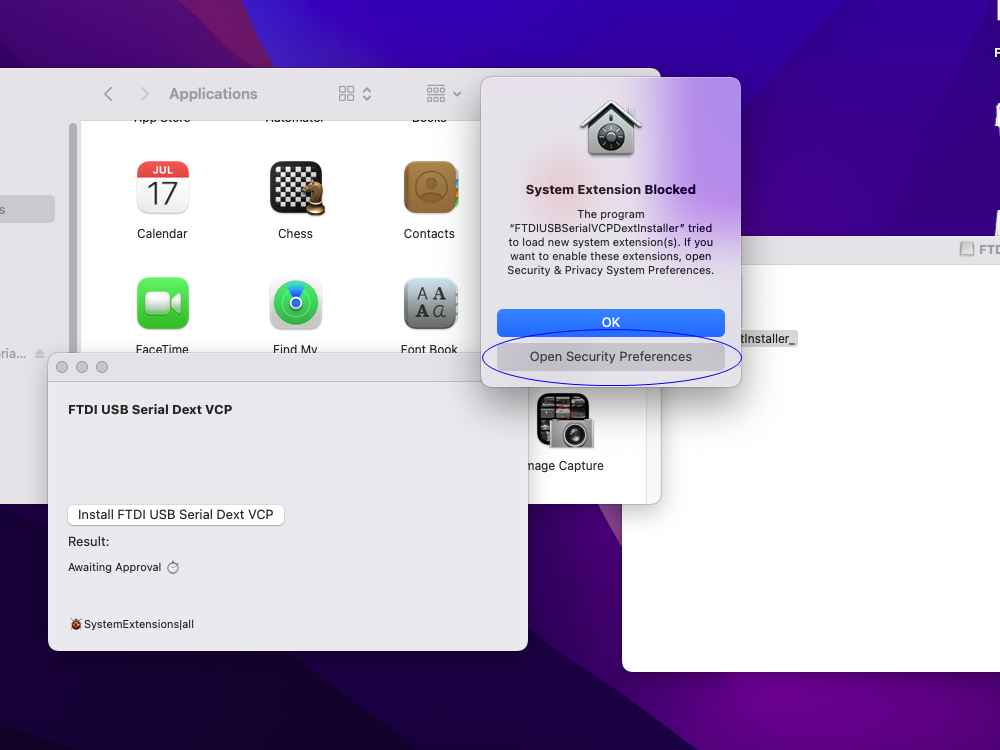
Click the lock button pointed by the arrow to unlock it.
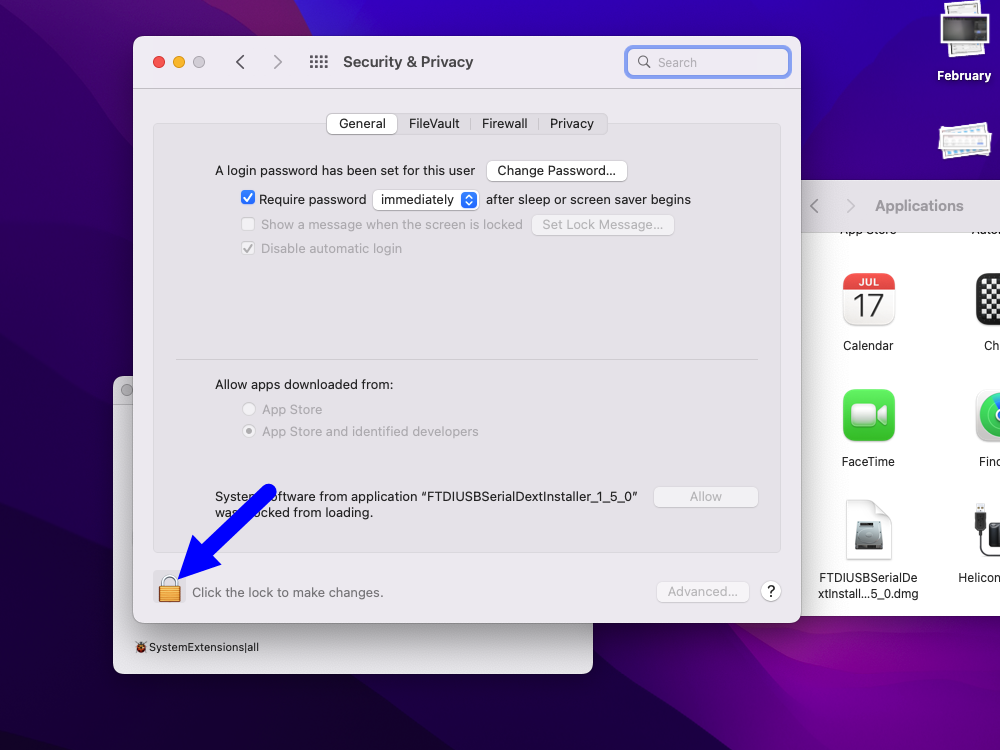
Click “Allow” on this page after unlocking
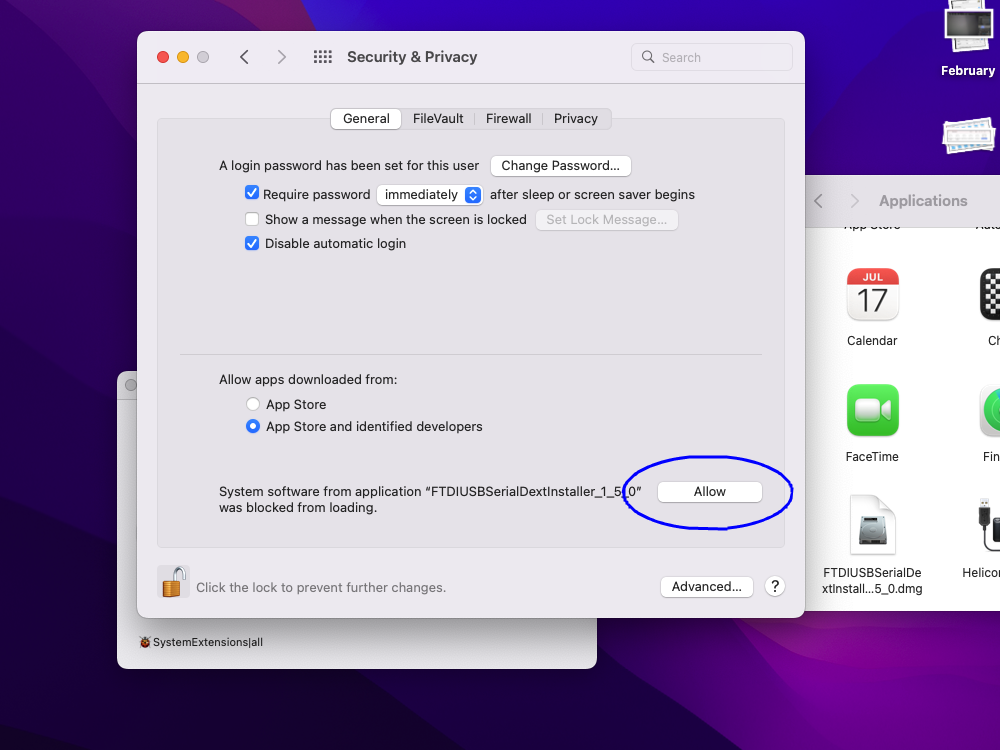
Next, it will show that the driver installation was successful.
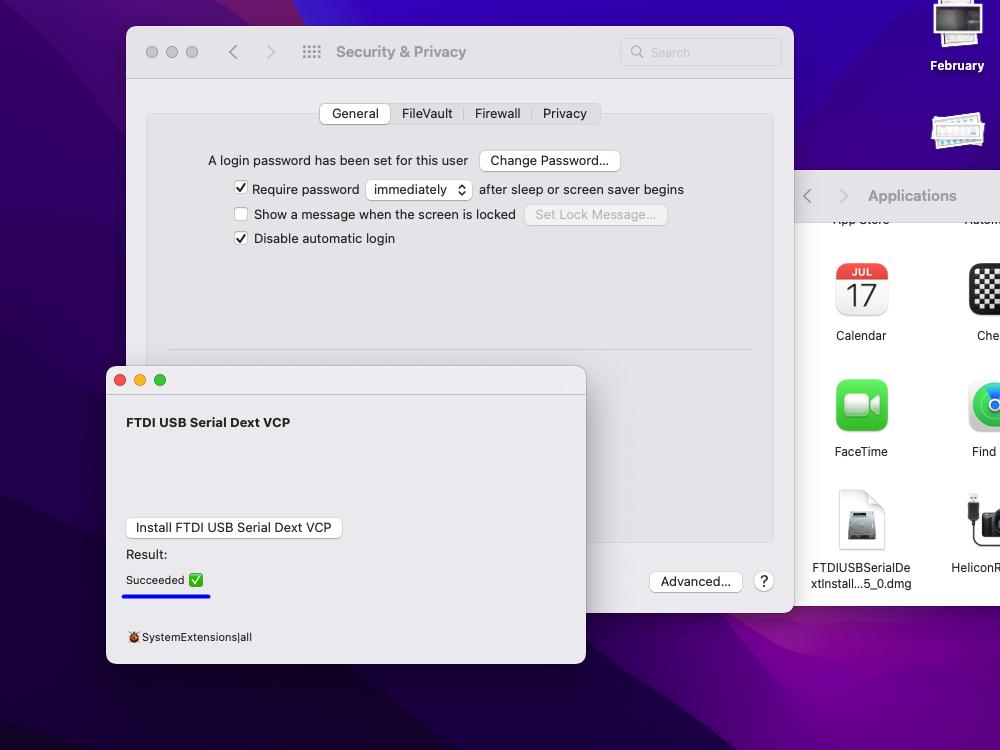
If you have run the wemacro program before, exit first. After turning it on again, you will see the device in the drop down list
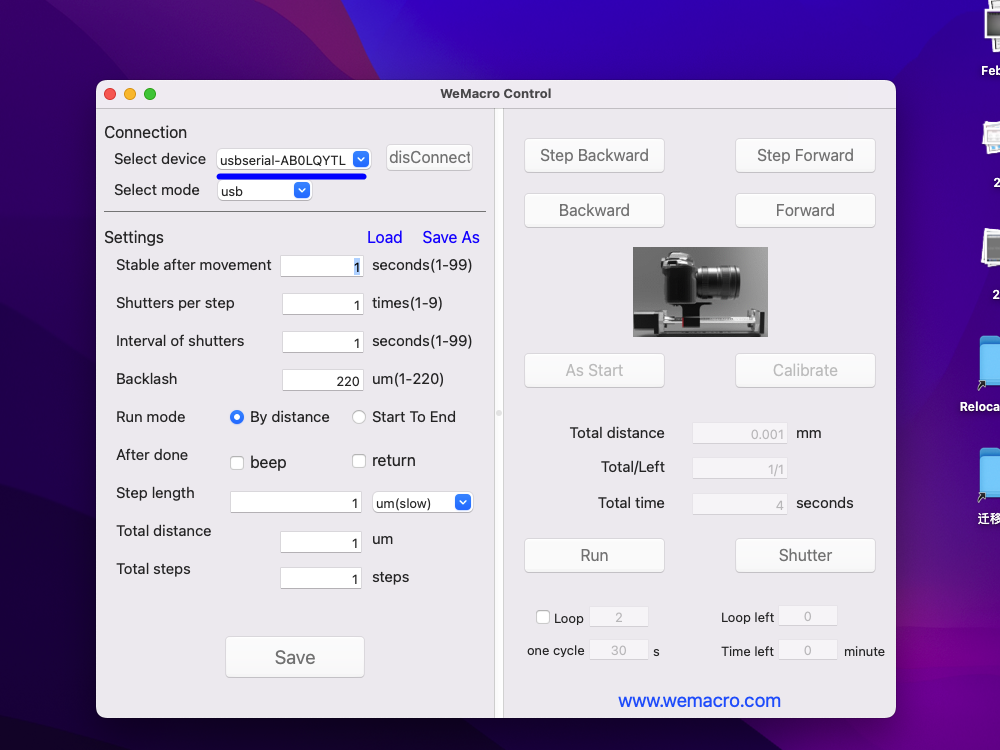
How to uninstall D2XX helper if installed
In some versions of Helicon Remote, a dialog box will pop up asking for the D2XXhelper driver to be installed.But this information is misleading for the WeMacro control box. If this driver is installed it will cause the Helicon Remote and WeMacro macOS programs to fail to recognise the control box.
Here’s how to uninstall D2XXhelper
First,please use go to folder function
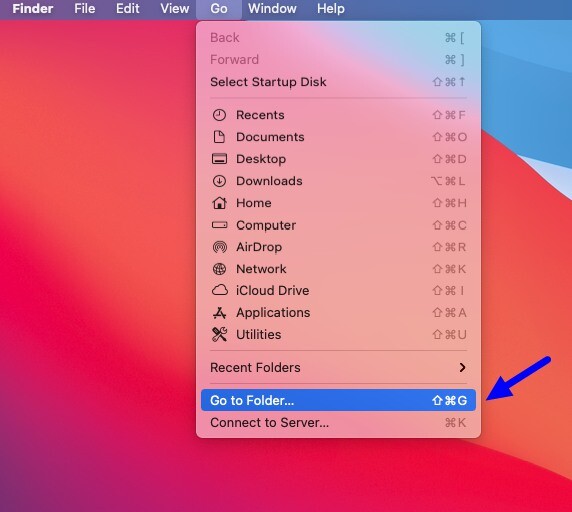
Then enter /library
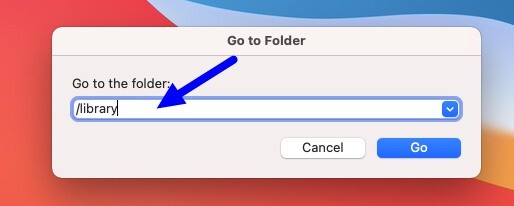
Find the extensions folder in library
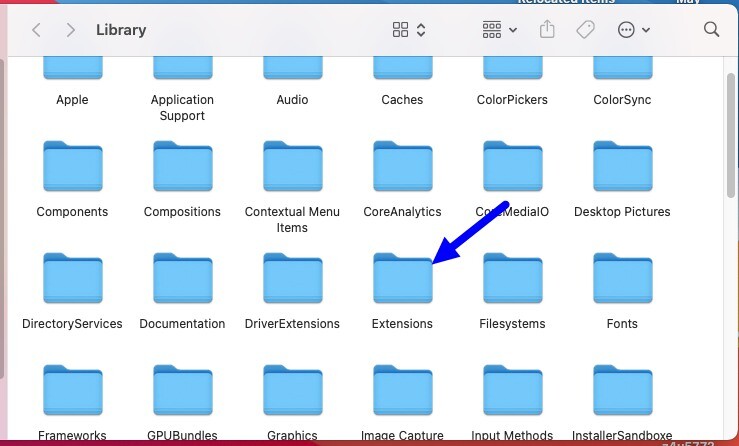
Go to the extensions directory, find the D2XXhelper file and drag this file to the trash.
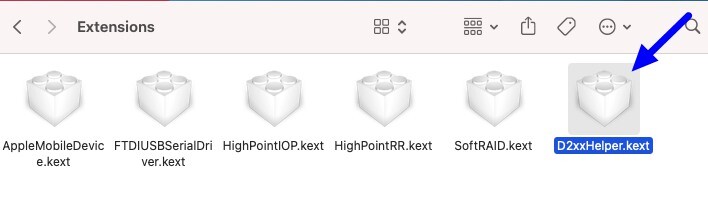
At this point, the HeliconRemote or WeMacro program should be able to recognize the control box when opened again.
If it is still not recognized, try installing this driver file,link
Shipping
Dear customer
Thanks for choosing WeMacro!
We would like to inform you that the express companies we use, such as Fedex, UPS, and DHL, are currently operating normally. If the parcel is shipped from China, it will take 7-10 working days to arrive from the day we receive the order. The package will be sent to the express company for checking first. The tracking number will be available 1-2 days after placing the order, and we will send a confirmation email within 24 hours after receiving the payment. Please note that this confirmation email may sometimes go to your spam folder. Once we have the tracking number, we will notify you via the PayPal system. Sometimes, the package may stay in the shipping company warehouse, which may add 2-3 days to the delivery time, depending on the detailed schedule. The local custom clearance time varies in each country.
We are pleased to announce that WeMacro now has a US warehouse (https://www.wemacro.com/US/) and a German warehouse (www.wemacro.de). Both warehouses are now shipping normally, and the product category will gradually increase.
For users who place orders to wemacro.com from US addresses:
If a customer in the US places an order (rail, vertical stand, ring support, and 4X and 10X objective lens package) directly at www.wemacro.com, we will ship the order from the US warehouse if we calculate that you can save money by shipping the item from the US warehouse. The savings will be refunded via PayPal.
For users who place orders to wemacro.com from EU addresses:
We are unable to ship your order from our German warehouse. If you need to ship from our German warehouse, please place your order at wemacro.de. The prices on “wemacro.de” include VAT tax.
Distributors
Welcome to contact our distributor
Please note that we do not have any AliExpress reseller or direct shop. After-sales service cannot be guaranteed when purchasing from AliExpress.
UK:
Ultramacro Ltd
Melrose House,Holmsey Green,Beck Row,Bury St Edmunds,
IP28 8AW,UK

Australia

Detail installation step on MacOS
Video for WeMacro USB control on MacOS
Download link for MacOS program
Please do not install D2XX driver even the Helicon Remote Mac version pop up the notification window.Just leave it alone.
How to remove D2XXhelper if installed
About Driver for MacOS
The current recent versions of MacOS generally do not require additional driver installation and can recognize the device directly after installing the WeMacro control program.
If the device is not found in the drop-down list of devices in the WeMacro application, please install the driver.
For MacOS X 10.9 and above,please download and install
(https://www.ftdichip.com/Drivers/VCP.htm) 2.4.2
Restart to finish the installation of driver.
If the MacOS is 10.13 and later version,please follow the steps on the page
How to install driver on MacOS later than 10.15 if need.
Then we start to install the control program
Double click the DMG file ,there will be a folder on the desktop“Untitled”
Please notice that if you drag the icon of WeMacro on the desktop to trash,it will not be in the folder of untitled.Please download it again.
Before double click the icon of WeMacro,please make sure the controller had been turned on and connect as below
Then double click the icon of WeMacro it will show as below.Press Re-scan
The installation is complete.Please press “Shutter” to test if you hear the click sound come out from the controller.
How to change the driver for CH340 on Mac
In some Mac OS, the original driver from factory might not work well. In that case, please inform us your detail MacOS version. We will send you proper driver. Please contact us :William@wemacro.com
After receiving the driver from us, please follow steps by steps as below.
1,Remove the original driver.
Please press “command + shift + G”, Type “/Library/Extensions/”, go to the Extensions folder.
It this folder you will find “usbserial.kext” if you had installed the original driver from chip factory. Select this kext and move it to trash.
2,Install the driver we send to you. Meanwhile, please make sure you are using the latest version of WeMacro Mac software. Restart the Mac after installation of driver. If you are using Helicon Remote, please also make sure it’s at least 3.9.7.
Select the device list in wemacro control program,press “connect”,(please notice only press connect button once.)Press “Save”. It will show “save done”. Then it will work.
Installation of the vertical stand
Install the quick release clamp:By using a 50 mm long screw ,thick washer set as below.Fasten the 50 mm long screw with the silver 3/16 allen wrench.
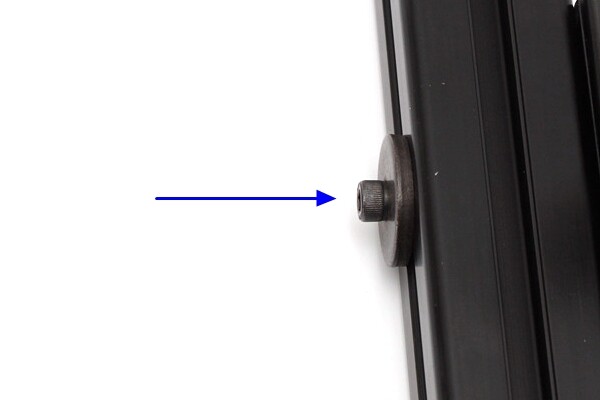

Install the footpads , and adjust them in same height.Make sure that the base do not shake when you use hand to press it.
Prepare the corner connector and pillar as below.Do not completely tight them.

Fasten them on the base.
Please notice that the pillar should touch the base.(Arrow position)
Use 17mm 1/4 inch screw to install the “4 Way Macro Focus Rail Slider” in the position as below.There are three positions can be used in the picture.
As below,fasten it.
Use the nut on the” Specimen holder” ,the nut is not included in Vertical stand package.It go with the rail package.Or can be ordered separately.
You can use 2 pieces of 50 mm screw to load the rail on the pillar.This setting can prevent the rail falling on the pillar.Also you can use clamp to fix the rail.
Or use a quick release clamp to hold the rail

Please notice that ,for the safety of the rail and camera,install an additional 1/4 inch screw or other type of screw on the rail ,as the red circle show,will prevent the the rail from falling.

Convert the Vertical Stand to work in horizontal position
Remove the slider and one corner
Install the 1/4 female to M8 male adapter with the thick washer.
Loose the screws on the corner,and lay down the pillar.Install the clamp as the picture below.
Use the 17mm 1/4 inch screw to fix the nut.
Fasten the nut and screws.
Install the V to H kit as below.
Install the plate on the end of the pillar.
Install the slider as below
Finish! (You can also set one more clamp on the pillar to make wider range for the rail movement)
50X mitutoyo testing image on the stand with horizontal position
It’s easy to grab and go!
Helicon Remote control
Please do not install D2XX driver even the Helicon Remote Mac version pop up the notification window.Just leave it alone.
If your MacOS uses Apple M1 chip, please install Helicon Remote beta (4.X.X)
Please visit https://heliconsoft.com for the latest version )
The Video for Helicon Remote on MacOS
The symbol
“>”is one step move
“>>”is five steps move
“>>>”is 25 steps move
You can set step length in “File-preference page”and control the rail via USB cable.
Here is the link for download
Helicon Remote Connection Guide
First,please make sure your camera is supported by helicon remote. list http://www.heliconsoft.com/supported-cameras/
Quit wemacro control program on windows PC.Connect USB cable from camera to PC,another USB cable from wemacro control box to PC.
Power on the camera and the control box,turn on the Helicon Remote on PC.
You will see the interface as below,press the blue arrow pointed area,wemacro controller can be found there.
Please visit https://www.heliconsoft.com/HeliconRemoteHelp/english/HeliconRemote.html For detail.The connection of cables is same as Helicon Remote with Stackshot.
Connection Step
Then follow pictures as below.Please set the step length in Helicon Remote –>Preferences–>shooting–>WeMacro Page first,then go back to main interface.